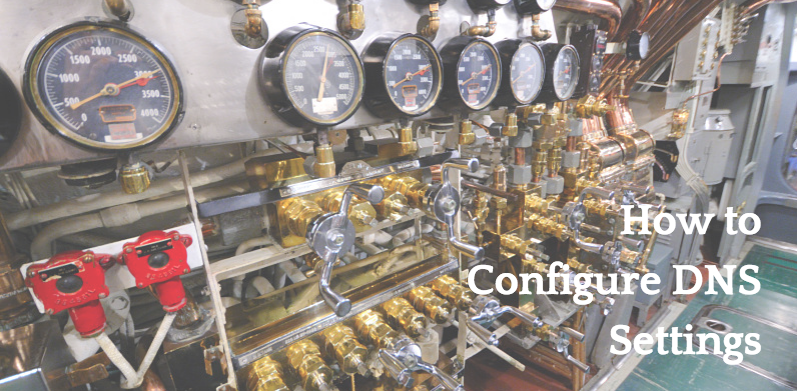
Last month, we introduced you to domain name servers, or DNS for short. Today we will get a bit more in depth with discussing how DNS Settings are configured. Now remember, incorrect DNS configuration can take your site offline and keep it there until the original DNS issue is resolved. It’s very important to use extreme caution when working with DNS because even once a mistake is corrected, it can take up to 48 – 72 hours for your site to come back online.
What Are DNS Records?
We begin our conversation about DNS configuration by introducing DNS records. There are 5 records that you should understand to manage your own DNS, and those are CNAME Records, A Records, PTR Records, MX Records and NS Records.
CNAME Records
CNAME records are what allow machines to be known by either one or multiple hostnames. This might also be called the “canonical” or “official” name and is used to create subdomains like mail.exampledomain.com or ssh.exampledomain.com. Without proper CNAME records, you cannot connect your server to such subdomains.
A Records
A records, short for “Address” records, are used to direct a particular hostname to its associated IP address.
PTR Records
PTR records, short for “Pointer” records, are used as a reverse lookup tool. When constructing PTR records, the IP address is reversed in the first field. PTR records also only work if your site has its own IP address and your named.conf has been manually edited to display the proper zone information.
MX Records
MX records allow mail to pass between domains and servers. Email services specifically require MX changes to be made to enable their software to function. MX records can also be used to prevent auto-responders, existing mailing lists and even POP3 accounts from working normally.
NS Records
NS records, short for “name server” records, might be the most critical part of keeping your site online. These records are used to specify which name servers are given authority over a given domain. Without proper NS records, your site will actually be pointing to a server where it does not exist.
Web Host Name in Your DNS Records
One of the critical steps to DNS configuration is making sure that your web host’s name is correct in your domain record. This information is important because it keeps your website pointing to the correct server. If your web host information isn’t correct, then your domain name may be sending users to somewhere different entirely – or to nowhere at all! When you update your host name, your site typically takes anywhere from 4 – 72 hours to respond. That’s because most DNS only check for updates periodically, so the new information won’t actually be processed until it is reviewed by the server in question.
Updating to a New Host
When you move from one host to another, your DNS may still point to your original host. There are three main reasons that may cause this to occur. The first is that you may have failed to update your DNS name server settings properly. Another is that your old host has yet to remove your domain record from their name servers. If this is the case you must contact them and ask them to do so. The other common reason for this issue is simply that DNS propagation has yet to take place. As this takes anywhere from 4 – 72 hours, all that you can really do here is wait.
Getting Help with Your DNS
At URPad.net, we pride ourselves on providing great customer service. Our knowledgeable support staff is always available to dive in to any issue, big or small, to help our customers get the most from their hosting experience. Our goal is to keep your VPS online!
